
The step-by-step guide “How to Schedule Feedings with Your Smart Pet Feeder” explains how to set up and use automated smart pet feeders. It outlines the importance of scheduling feedings with such devices for pet owners and provides clear instructions on effectively programming feeding times. By following the guide, pet owners can ensure their pets receive their meals on time even when they are not at home.
Setting Up Your Smart Pet Feeder
Unbox your Smart pet feeder, plug it in, and connect it to your Wi-Fi network following the manufacturer’s instructions. Ensure the feeder is properly powered and connected before proceeding. Make sure to locate a convenient spot for the feeder, keeping it close to a power outlet and within your Wi-Fi coverage range. Once connected, download the corresponding app on your mobile device and complete any necessary setup steps as guided by the provided instructions. Familiarize yourself with the feeder’s settings and features to customize feeding schedules and portions according to your pet’s needs. Regularly monitor the feeder to ensure it functions correctly and dispenses meals as programmed, providing your pet with reliable feeding times even when you are away.


Downloading the Companion App
Download the companion app compatible with your Smart pet feeder from the App Store or Google Play Store. Search for “Smart Pet Feeder” in the App Store or Google Play Store. Tap on the “Install” button to download the app to your smartphone or tablet.
Install the app on your smartphone or tablet to begin the setup process. Open the app on your device. Follow the on-screen instructions to create an account. Enter your pet’s details and customize feeding schedules. Connect the app to your Smart pet feeder by following the pairing instructions.
Pairing Your Smart Pet Feeder with the App
To pair your Smart Pet Feeder with the app, first, open the app on your smartphone. Then, follow the on-screen instructions. Look for the option to add a device or pair a new feeder. Once you select this option, the app will guide you through the pairing process step by step.
For example, you may be prompted to connect your feeder to a power source and wait for the indicator light to start blinking. Then, tap the “Pair” button on the app to initiate the pairing process. Ensure that your smartphone’s Bluetooth is turned on to establish a connection between the app and the feeder.
After successfully pairing the Smart Pet Feeder with the app, you will be able to access and control the feeder remotely. This step is crucial for managing feeding schedules, portion sizes, and monitoring your pet’s feeding habits even when you’re not at home. Once paired, you can enjoy the convenience and peace of mind that come with having a Smart Pet Feeder integrated into your daily routine.
Setting Feeding Schedule
Navigate to the feeding schedule section within the app:
- Open the app and locate the “Feeding Schedule” tab.
- Tap on the tab to access the section where you can set up your pet’s feeding times.
Input the desired feeding times and portion sizes for your pet:
- Use the on-screen prompts to enter the specific times you want to feed your pet each day.
- Specify the portion sizes by typing in the corresponding values for each feeding time slot.
Ensure to save the schedule once it’s configured:
- After entering all the feeding times and portion sizes, look for the “Save” button.
- Click on “Save” to ensure that your pet’s feeding schedule is saved and ready to be followed.
Testing the Schedule
To manually trigger a feeding session using the app, open the app and navigate to the scheduled feeding section. Locate the desired feeding time slot and select the option to trigger a feeding session manually. Confirm the action and observe the feeder to ensure it dispenses the correct amount of food. If adjustments are needed, access the schedule settings and modify the feeding times accordingly. Save the changes and test the manual trigger again to verify the adjustments. Repeat this process as necessary until the scheduled feeding times are working correctly.
Monitoring and Adjusting
Regularly monitor your pet’s feeding habits. Keep an eye on how much your pet is eating and how they are responding to their current feeding schedule. If you notice any changes in appetite, behavior, or weight, it may be time to adjust their feeding routine. Utilize the app to track these changes effectively. Log your pet’s meals and note any deviations from their usual routine.
When necessary, adjust your pet’s feeding schedule through the app. Increase or decrease the portion size based on your pet’s needs, appetite, and activity level. Make any changes gradually to ensure a smooth transition for your furry friend. By staying proactive and monitoring your pet’s feeding habits closely, you can provide them with the best care possible. Regular adjustments will help maintain their health and well-being in the long run.
Optimizing Your Pet’s Feeding Routine
In conclusion, by implementing the steps outlined in our guide on how to schedule feedings with your Smart pet feeder, you can guarantee that your furry friend stays well-fed even in your absence. Ensuring timely and accurate meals for your pet not only fosters their well-being but also gives you peace of mind as a pet parent. Remember, with a little planning and the right tools, you can keep your pet happy, healthy, and nourished no matter where you are.
Essential Supplies List



Feeding Routine Optimization
Setting up your smart pet feeder for easy feeding
- Ensure the smart pet feeder is set up and connected to your home Wi-Fi network following the manufacturer’s instructions
- Download the corresponding mobile app on your smartphone and create an account
- Use the app to schedule feeding times, portion sizes, and any specific dietary needs for your pet
- Monitor your pet’s feeding habits and receive notifications when it’s time for a meal or if the feeder is low on food
- Regularly clean and maintain the smart pet feeder to ensure it functions properly and keeps your pet healthy and happy
Frequently Asked Questions (FAQs)
When choosing a smart pet feeder, it’s important to consider several key features to ensure the best care for your furry friends. Look for things like customizable feeding schedules, portion control settings, smartphone compatibility for remote operation, camera functionality for monitoring your pet, and reliable notifications to keep you updated. Additionally, consider factors such as ease of cleaning, capacity to hold an adequate amount of food, and whether the unit is suitable for the size and dietary needs of your pet. By prioritizing these features, you can select a smart pet feeder that provides convenience and peace of mind for both you and your beloved pet.
Yes, there are smart pet feeders on the market that come equipped with built-in cameras for owners to monitor their pets remotely while away. These devices often allow for live video streaming and two-way communication, giving pet owners peace of mind and the ability to interact with their pets even when they are not at home. These smart feeders can be a great tool for keeping track of your pet’s feeding schedule and behavior while you’re away.
Smart pet feeders work by using technology such as Wi-Fi connectivity, sensors, and programmed schedules to dispense food for pets automatically. Pet owners can set portion sizes and feeding times through a mobile app on their devices. Some smart feeders even have features like cameras for monitoring pets and notifications to ensure pets are fed on time.
Yes, you can schedule feeding times with a smart pet feeder. Smart pet feeders come equipped with features that allow you to set up feeding schedules for your pets. You can program specific times for feeding, control portion sizes, and some models even offer the flexibility to adjust schedules remotely through a mobile app. This can be especially useful if you have a busy schedule or need to monitor your pet’s feeding routine.
Yes, multiple pets can be fed from the same smart pet feeder if it has the capacity to dispense enough food for all pets in one feeding cycle. Some smart pet feeders allow you to set personalized feeding schedules for different pets, ensuring each one gets the right amount of food at the right time. It’s important to check the specifications of the smart pet feeder to see if it meets your needs for feeding multiple pets.
Yes, smart pet feeders often have portion control settings that can be customized to meet the dietary needs of different pets. This feature allows pet owners to set individual portion sizes based on their pets’ specific dietary requirements, ensuring that each pet receives the right amount of food. It is a convenient and helpful feature for multi-pet households or pets with different dietary needs.
To monitor your pet’s feeding patterns with a smart pet feeder, you can use the accompanying mobile app that connects to the feeder. Through the app, you can schedule and track your pet’s feeding times, portion sizes, and frequency. Some smart feeders even offer features like notifications when food is dispensed or the ability to dispense food remotely. This allows you to keep a close eye on your pet’s feeding habits even when you’re not at home.






Could you provide more insights on the ideal feeding schedule for different types of pets? It would be helpful to understand if there are specific recommendations for cats versus dogs.
Thanks for your inquiry! While the guide offers a general overview of setting a feeding schedule, we recommend consulting with your veterinarian for personalized recommendations based on your pet’s age, breed, and dietary needs. They can provide tailored advice for your specific pet.
Thank you for your feedback! For troubleshooting connectivity issues, try resetting both the Smart Pet Feeder and your phone’s network settings. You can also reach out to our customer support for further assistance.
I’d love to know if there are any additional features in the Companion App that can help monitor my pet’s feeding behavior or health. Any advanced tips on using the app?
Great question! In the Companion App, you can set up notifications for missed feedings, track your pet’s feeding history, and even receive reminders for veterinarian appointments. These features can help you stay on top of your pet’s well-being.
I found that setting up the Smart Pet Feeder was quite easy following the guide. However, I wish there were more details on how to troubleshoot connectivity issues with the app. Any suggestions?
I appreciate the step-by-step guide, but I think it would be beneficial to include a section on maintaining and cleaning the Smart Pet Feeder for optimal functionality. Can you provide some tips on keeping the feeder in good condition?
Thank you for the suggestion! Maintaining your Smart Pet Feeder is crucial for its longevity. We’ll consider adding a section on cleaning and maintenance in future articles. In the meantime, regularly clean the feeder and remove any leftover food to prevent blockages or malfunctions.
This guide is comprehensive, but I’d love to see a follow-up article on how to introduce a new feeding schedule to your pet and ensure a smooth transition. Any plans for covering this topic in the future?
We’re glad you found the guide helpful! Introducing a new feeding schedule can be a gradual process. We appreciate your suggestion and will consider creating an article on transitioning to a new schedule in the future. Stay tuned for updates!
I tried testing the feeding schedule, but my Smart Pet Feeder seems to dispense the wrong portion sizes. Is there a way to calibrate the feeder to ensure accurate servings?
We’re sorry to hear about the portion size discrepancy. To calibrate your Smart Pet Feeder, check the manufacturer’s instructions for any calibration settings. You may need to adjust the settings within the app or on the device itself to ensure precise portion control.
The guide covers setting up and scheduling feedings well, but I’m curious about incorporating training treats or special meals into the feeding routine. Any suggestions on how to include these in the schedule?
Thank you for your question! To incorporate training treats or special meals, you can create additional feeding times in the schedule within the Companion App. This way, you can ensure your pet receives the right balance of regular meals and treats throughout the day.